Desk Phone Portal AppUpdated a year ago
This article describes the app available for desk phones that operate on the OpticWise cloud VoIP platform (powered by Xobee). The App allows calls to be routed to both mobile and desk phones simultaneously, and works on both cell service and WiFi.
Setup
1. To load the app, go to App Store (iPhone) or Google Play Store (Android) and search for “Xobee Voice”
2. Once downloaded, open the app.
3. Login with your “Login Name” and password. Login name is your four digit extension, followed by @yourdomainname.com. If you forgot your password, click on the “Forgot password” link and type in your login name (same as above). You should receive an email to reset.
4. Go to the main screen which lists all extensions on the system (including tenants).
5. Options are at the bottom of the screen. Most options are self-explanatory, however, there is one more step that is needed to complete the setup, if you want call forwarding to your mobile phone.
a. Go to the Options menu
b. Select Settings
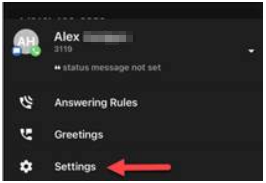
c. Add your mobile number to the settings, and when you get a call at your desk number, it will also ring your mobile device.
6. Additional tasks you can also use the app for:
- View contacts
- Listen to Voicemail
- Call History
- Answering Rules
- Greetings
- Settings
- Logout (use this if you don't want to receive desk phone calls, i.e., vacation, weekends, etc.)