Quick Start Guide for Yealink T46U PhoneUpdated a year ago
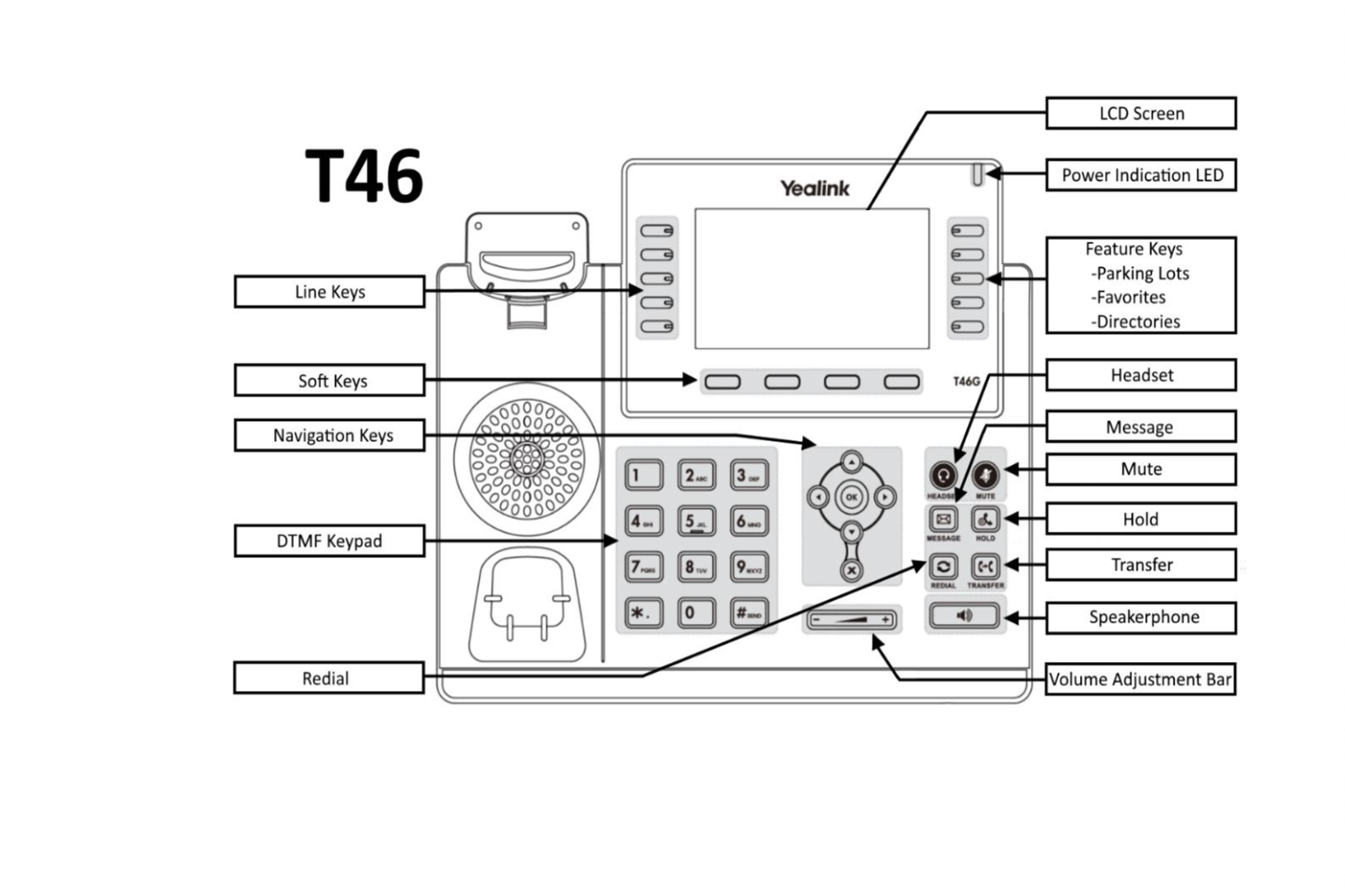
MAKING A CALL
▪You can make a call by pressing the Speaker/Line key or picking up the handset
▪Dial number directly; Dial the number directly, press SEND button or Send soft key to call out
▪Re-dial: Press RD button to enter the Dialed Calls interface, then choose a record to dial out
During the conversation, you can alternate between Handset, Headset and Speakerphone by pressing the corresponding buttons or picking up the handset
VOICEMAIL SETUP
▪ Press the MESSAGES button
▪ When prompted, enter your password and press #
▪ Follow the prompts to setup your voicemail greeting and your name
RECORD VOICEMAIL GREETINGS
▪ Press the MESSAGES button
▪ When prompted, enter your password and press #
▪ Press 6 to access greetings then press 1 to record greetings
▪ Press 1 to record greeting number 1 (or another number for a greeting), when finished recording press #
VOICEMAIL MESSAGES
▪ Press the MESSAGES button
▪ When prompted, enter your password and press # ▪ Press 1 for New Messages
o While playing/listening to a message:
▪ Press 7 to REWIND 15 seconds
▪ Press 8 to PAUSE/CONTINUE
▪ Press 9 to FAST FORWARD 15 seconds
o After Listening to a Message
▪ Press 1 to SAVE
▪ Press 2 to REPLAY the message
▪ Press 3 to FORWARD (to Internal Callers/Users only) ▪ Press 4 to DELETE
▪ Press 5 to SKIP
▪ Press 6 to REPLY (to Internal Callers/Users only)
TRANSFER TO VOICEMAIL
▪When the caller is on the line, press the TRANSFER button
▪Dial *7 and then the extension number
▪Press SEND or the TRANSFER button a second time to complete the call
PLACING A CALL ON HOLD
▪Press the Hold button or Hold soft key to put your active call on Hold and then the corresponding line will blink
▪If there is only one call on Hold, press the Resume soft key or Hold button to retrieve the call
▪If there is more than one call on Hold, press the line keys to switch the current account (The On-Hold calls are under different lines), or the Up/Down button to highlight the call (the On-Hold calls are under the same lines), then press the resume soft key or Hold button to retrieve the call
TRANSFERRING A CALL
You can transfer a call to another party in one of two ways:
Blind Transfer: Transferring a call directly to another party without consulting
▪Press the TRANSFER button or TRANSFER soft key during a call
▪Enter the extension or phone number you want to transfer the call to
▪Press the TRANSFER button or TRANSFER soft key to complete the transfer
▪The call is connected to the extension or phone number to which you are transferring
Attended Transfer: Transferring a call with prior consulting
▪ Press the TRANSFER button or TRANSFER soft key during a call
▪ Enter the extension or phone number you want to transfer the call to ▪ Wait for the person to answer the phone
▪ After the party answers the call you can speak to the party if you wish
o Press the TRANSFER button or TRANSFER soft key to complete the transfer, the call is connected to the extension or phone number to which you are transferring
o To cancel the transfer, press the CANCEL soft key then press the appropriate line key to return to the caller
▪ Press MUTE button to mute the call during a conversation, the power indication LED will blink
▪ Press MUTE again to get the phone to return to normal conversation
PARKING A CALL
▪ To park an active call in a parking lot, press the Parking Lot key associated with the parking lot that you want to park the call in. The call will be parked and audio will indicate which lot number the call has been placed in. NOTE: Lot 1 will be called Lot 701, Lot 2 will be called Lot 702, etc.
▪ To retrieve a call from a parking lot, press the Lot Line key where the call was placed from any phone that has this parking lot appearance
CONFERENCE CALL
▪ During an active call, press the CONFERENCE soft key
▪ The first call is placed on hold. You will hear a dial tone. dial the
number to conference in, then press the Send soft key
▪ When the call is answered press the CONFERENCE button, the conference call will now include you and the other two parties
▪ Hang up to disconnect all parties
DO NOT DISTURB and VOLUME ADJUSTMENT
▪ During the call, you can press the volume adjustment bars to adjust the volume for the speakerphone, handset or headset (volume level settings for each mode is retained)
▪ To adjust the ringer volume, press the volume adjustment bars when you are not on a call
▪ To toggle Do Not Disturb (DND) on or off, press the DND soft key
▪ When the phone is on Do Not Disturb mode, a small icon will appear at
the top right corner the phone screen in the status bar.
INTERCOM/PAGING and CALL HISTORY
To page/intercom an extension:
▪ Dial *9 and then the extension number
▪ The extension you’re dialing will beep then the two-way communication will be active
When you miss a telephone call your phone will log the call in the missed calls history. By default, your phone will also post an indicator message and blink the red light until you view your missed calls history. If you wish to disable this feature please refer to the SUPPORT and HELPFUL RESOURCES section on the reverse.
To view the missed call history, use one of the following methods: ▪ Click the VIEW button when the indicator message is present
Click the HISTORY Soft key to open the call histories then use the Navigation keys (left/right) to toggle between ALL calls, MISSED calls and PLACED calls
DIRECTED PICKUP
To answer another extension that is ringing from your extension (directed pickup):
▪ Dial *8 and then the extension number that is ringing that you want to answer
▪ The extension that you selected will be answered with your phone.
ADDITIONAL FEATURES
RING TONES
▪ Press the MENU Soft key
▪ Using the Navigation keys, select Basic, select Sound, then select Ring
Tones
▪ Use the Up/Down Navigation keys to browse through the ringtones
Press the SAVE Soft key to save your selection
RESETING/REBOOTING THE PHONE
To reset or reboot the phone:
▪ Hold down the OK button on the Navigation keys until the screen displays the message “Reset to factory setting?” (roughly 10 seconds).
▪ Press the OK Soft Key.
▪ The phone will reboot multiple times and re-download all configuration settings from the Voice service.